Why Am I Not Receiving Notifications?
macOS 13 Ventura and higher
By default, Gestimer displays notifications in the top right corner with the default notification sound. You can confirm if notifications are working by going into Gestimer’s Settings > Notifications > Preview Notifications.
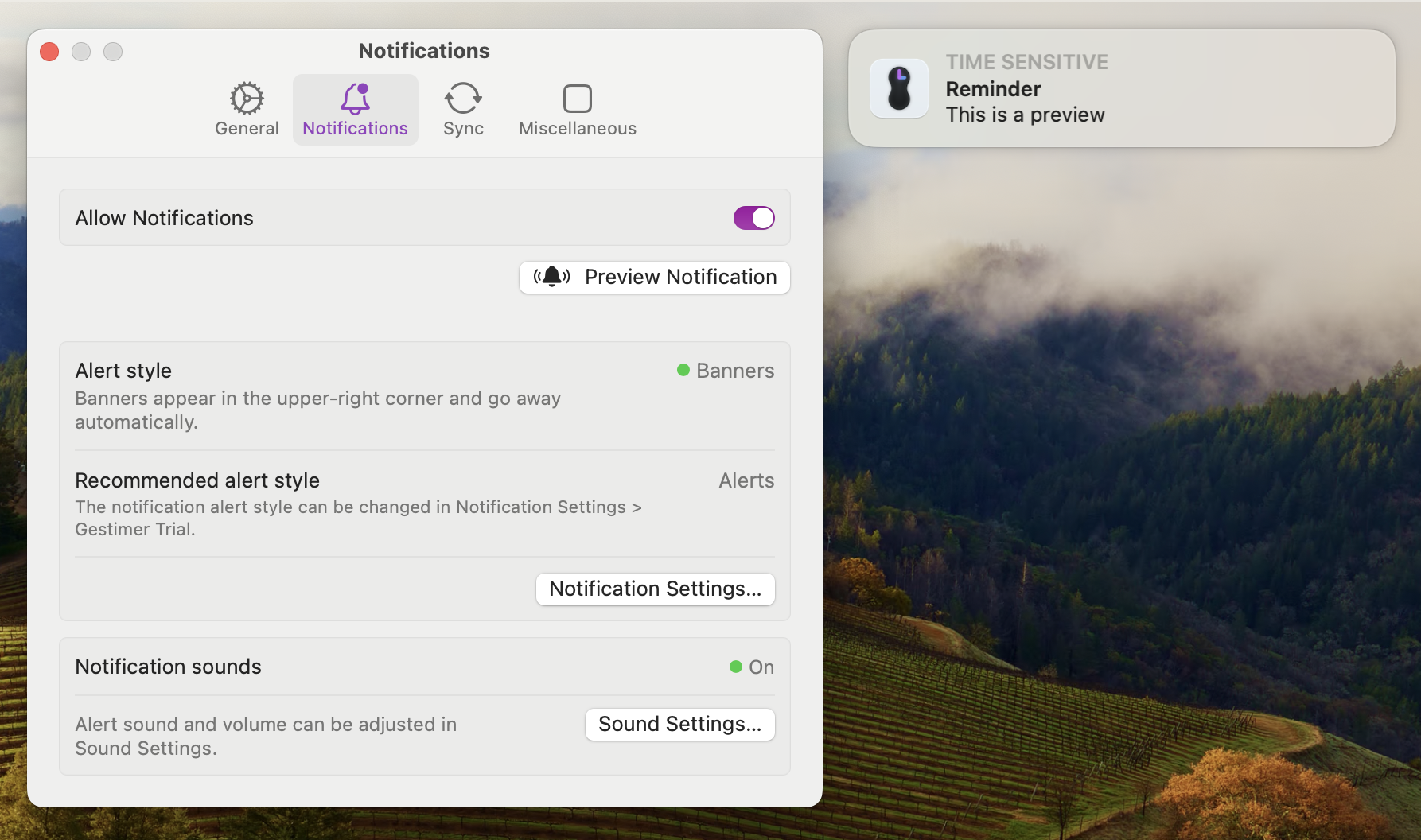
If clicking “Preview Notifications” does not present a notification then you may need to check the following settings:
- Allow Notifications: Confirm you have notifications enabled for Gestimer in System Settings > Notifications > Gestimer:
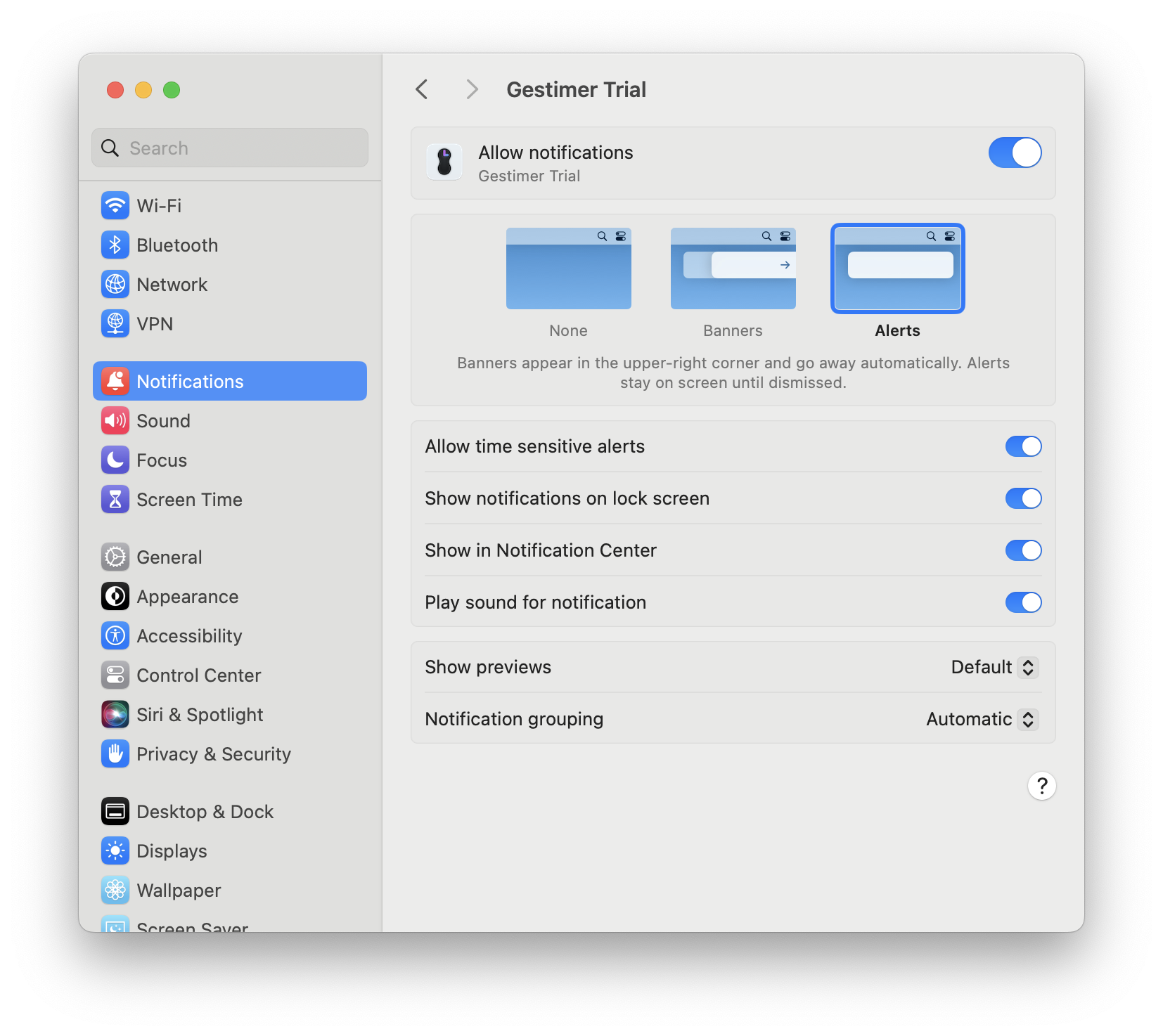
- External Monitor: If you have another monitor connected to your device, you need to enable “Allow notifications when mirroring or sharing the display” under System Settings > Notifications.
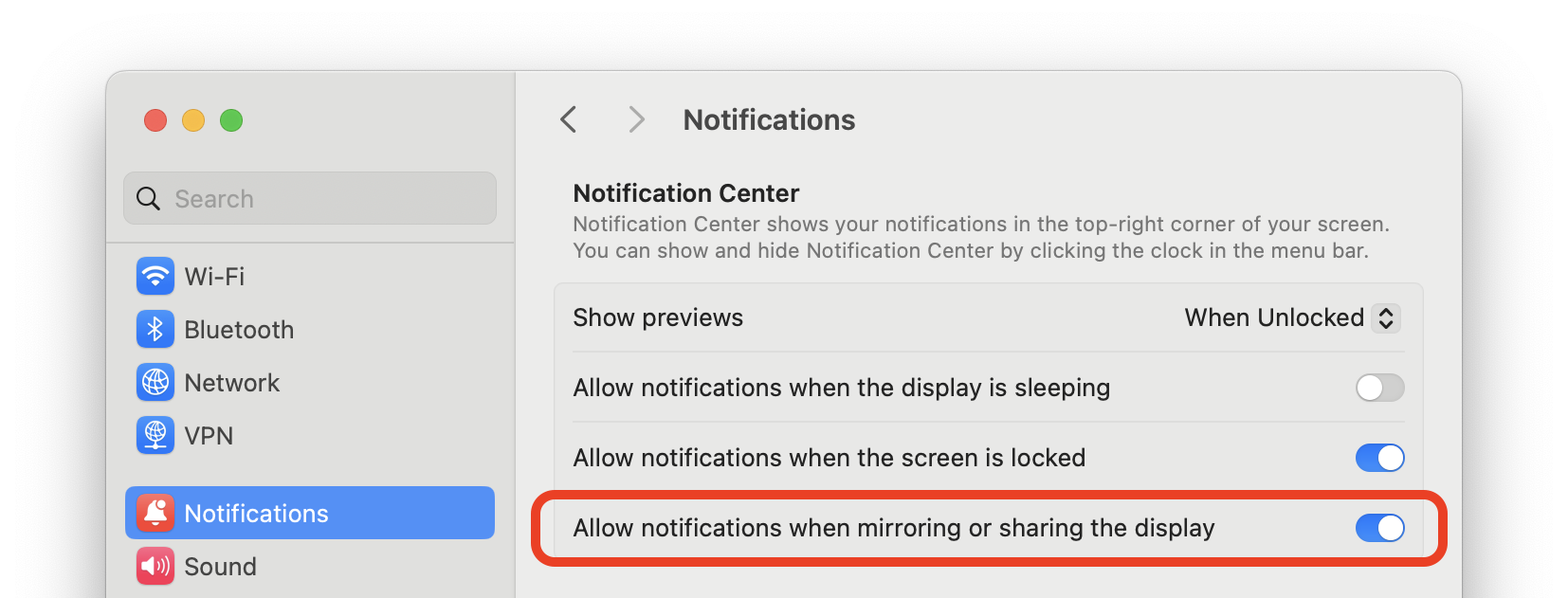
- Time Sensitive Notifications: If you use Focus modes, then you need to disable Time Sensitive Notifications in System Settings > Focus Mode > Select currently active Focus mode > Allowed Apps > Time Sensitive Notifications. It is recommended to enable this setting for all your Focus modes, otherwise apps such as Gestimer or Apple Reminders will be unable to present notifications.
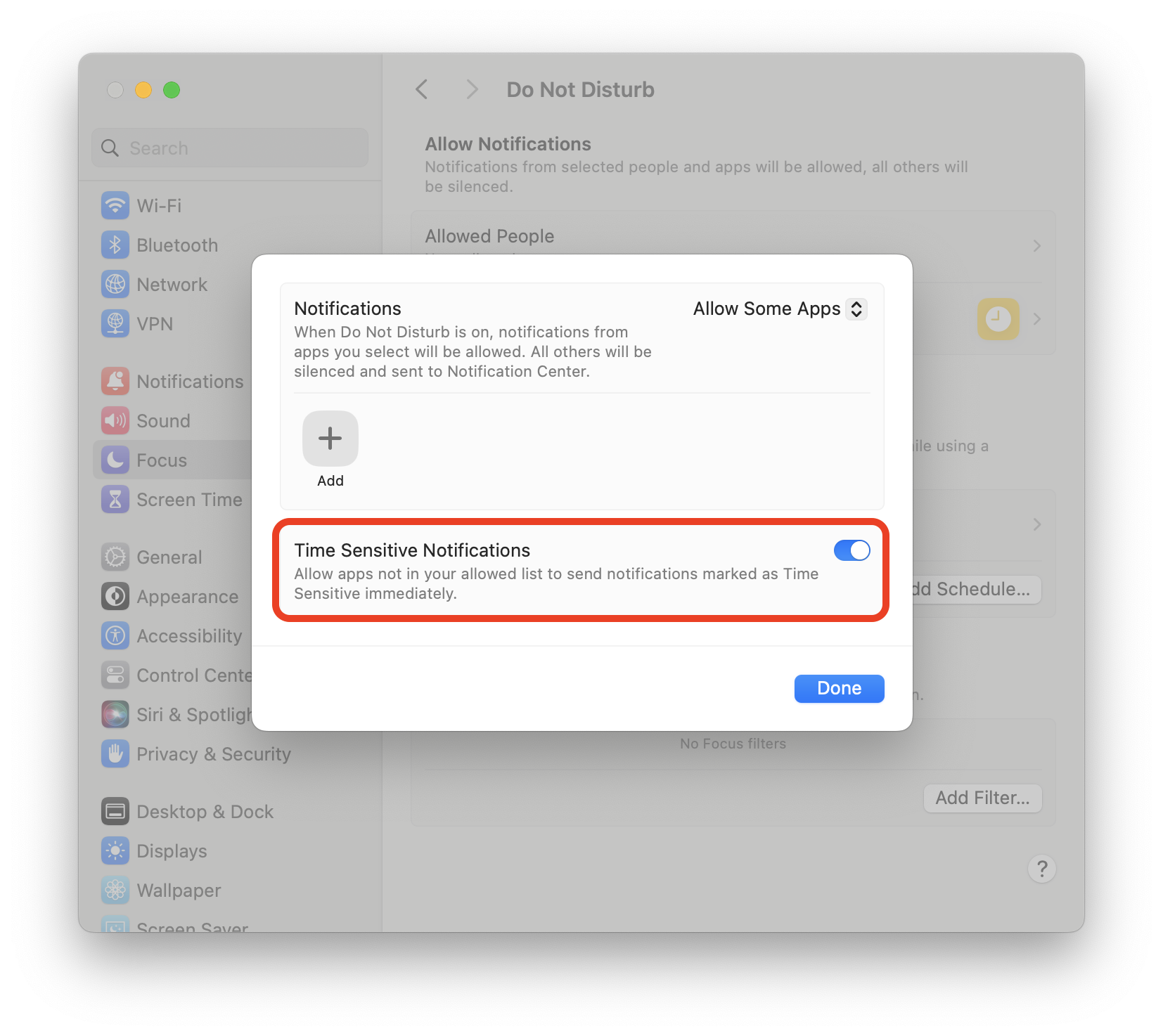
macOS 11 and lower (Gestimer Legacy)
By default, Gestimer displays notifications in the top right corner with the default notification sound. However, there are a few reasons why you may not be receiving notifications:
-
Focus Modes: If you have enabled Focus modes such as Do Not Disturb or Sleep, these may prevent notifications from being presented. Please check your Focus mode settings to ensure that notifications are allowed.
-
External Monitor: If you have another monitor connected to your device, you need to enable “Allow notifications when mirroring or sharing the display” under System Preferences > Notifications & Focus.
-
Apple Reminders Notifications: If you have enabled the option to “Sync with Apple Reminders,” you will start receiving notifications from Apple Reminders instead of Gestimer to avoid duplicate notifications. Please check your notification settings for System Preferences > Notifications & Focus > Apple Reminders.
-
Gestimer Notifications: If you would like to see notifications even during Focus modes, you can add Gestimer to the list of apps allowed to send notifications. To do this, go to System Preferences > Notifications & Focus > Allow Notifications in Focus modes. Additionally, check your settings for Gestimer under System Preferences > Notifications & Focus > Gestimer to ensure that notifications are enabled.